In the realm of professional communication, sending an email is just the beginning. Sometimes, a message needs to be recalled due to errors or changing circumstances. But what happens after you hit that recall button? Should your recipients be notified? In Microsoft Exchange, you have the power to configure recall notifications, ensuring that your team stays informed and engaged.
The Importance of Recall Notifications
Recall notifications serve several critical functions:
- Transparency: They keep recipients in the loop about changes to the messages they’ve received.
- Reduced Confusion: Recipients are less likely to wonder why an email has vanished from their inbox.
- Enhanced Email Etiquette: They encourage senders to be mindful of their communications.
A Practical Example
Imagine you send an important email to your team regarding a project deadline. Shortly after sending, you realize you included the wrong date. You decide to recall the email and send a corrected version. By enabling recall notifications, your team will receive a notification that the original email has been recalled, preventing any confusion about which deadline is accurate.
Step-by-Step Configuration Guide
Using the Exchange Admin Center
- Log in to the Exchange Admin Center.
- Navigate to the “Settings” section and select “Mail flow.”
- Scroll down to the “Message Recall” section.
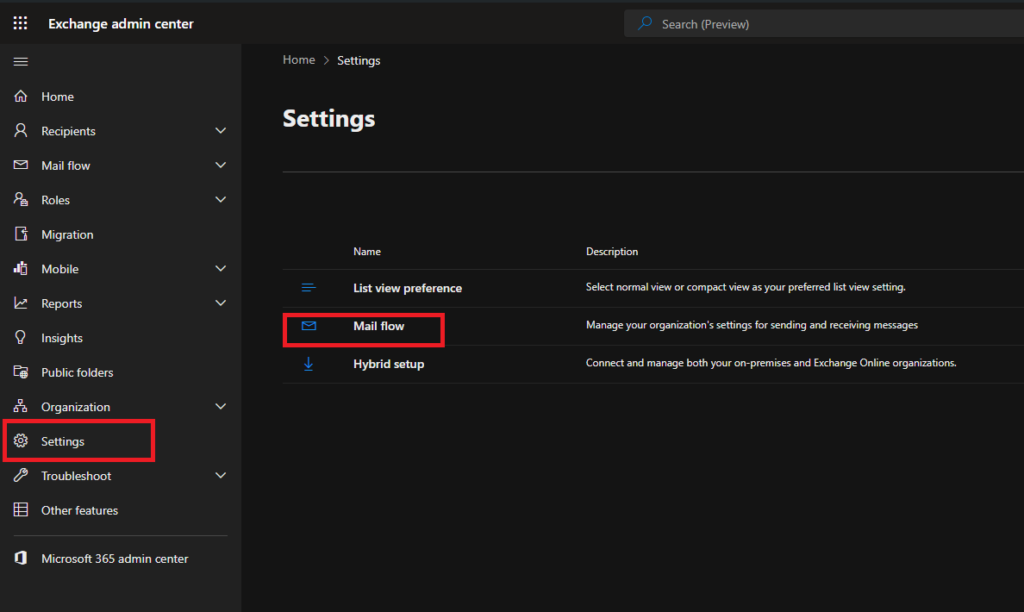
- Here, you will find options to enable recall notifications for recipients.
- Choose your preferred setting:
- Enable cloud-based message recall
- Enable recall allerts for recipients
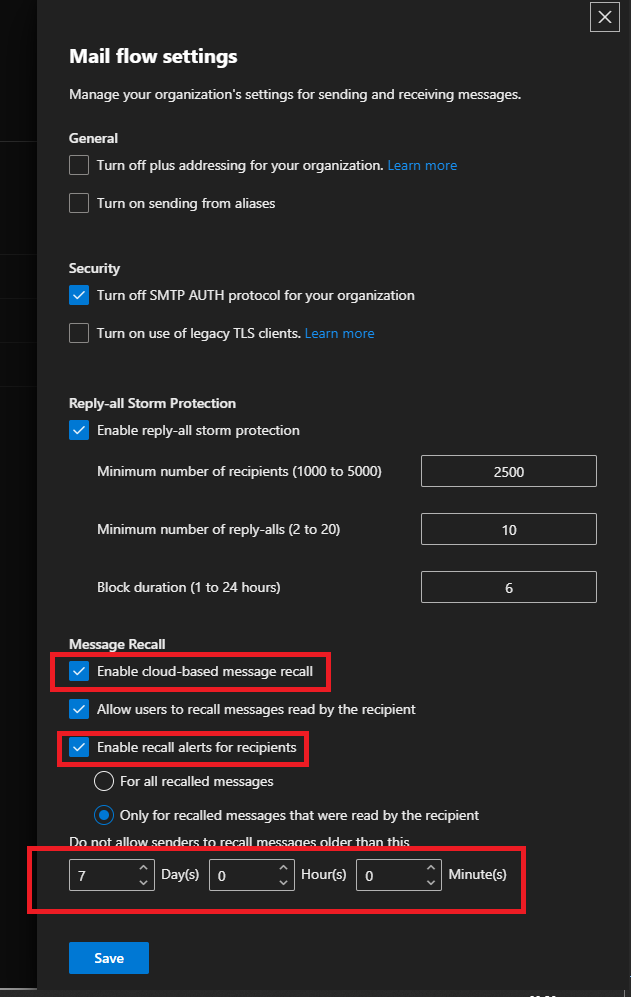
- Save your changes to apply the new settings.
For the PowerShell Enthusiasts
If you prefer using PowerShell, here are the commands you’ll need:
- To enable or disable message recall notifications:
Set-OrganizationConfig -MessageRecallAlertRecipientsEnabled $True
- To specify if notifications should be sent only for read messages:
Set-OrganizationConfig -MessageRecallAlertRecipientsReadMessagesOnlyEnabled $True
Best Practices and Considerations
When configuring recall notifications, consider the following:
- Organizational Culture: Does your company value transparency, or would notifications cause unnecessary anxiety?
- Volume of Recalls: If recalls are frequent, notifications might become bothersome.
- Sensitivity of Information: For highly sensitive communications, you might prefer to keep recalls discreet.
Wrapping Up
Configuring recall notifications in Exchange is a straightforward yet impactful way to enhance communication within your organization. By following these steps, you can align your email recall process with your company’s communication strategy.
Finding the right balance between transparency and efficiency is key.

Tthe content here is rattling wonderful, thanks for your efforts.
The clear guide makes setting up message recall in Exchange Online easy to understand. Thank you!