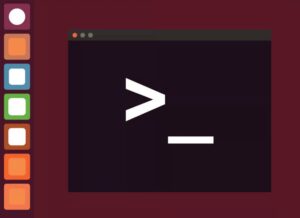 Managing files is a crucial skill for anyone working with Linux. Whether you’re a seasoned system administrator or a newcomer to the Linux world, understanding how to efficiently copy, move, and delete files is essential. In this guide, we’ll explore the most commonly used commands for these operations, helping you become more proficient in Linux file management.
Managing files is a crucial skill for anyone working with Linux. Whether you’re a seasoned system administrator or a newcomer to the Linux world, understanding how to efficiently copy, move, and delete files is essential. In this guide, we’ll explore the most commonly used commands for these operations, helping you become more proficient in Linux file management.
Copying Files: The cp Command
The cp command is your go-to tool for duplicating files or directories in Linux. Here’s how to use it effectively:
Basic Syntax
cp [options] source destinationExamples
- Copy a single file:
cp file1.txt backup_file1.txt
- Copy multiple files to a directory:
cp file1.txt file2.txt /path/to/destination/
- Copy directories recursively:
cp -r /source_directory /destination_directory
Useful Options
-r: Recursively copy directories-v: Verbose mode (shows files being copied)-i: Interactive mode (prompts before overwriting)
Moving and Renaming Files: The mv Command
The mv command is used for moving or renaming files. It’s a powerful tool for reorganizing your file structure:
Basic Syntax
mv [options] source destination
Examples
- Move a file to another directory:
mv file1.txt /path/to/destination/
- Rename a file:
mv oldname.txt newname.txt
- Move with overwrite prompt:
mv -i file1.txt /path/to/destination/
Useful Options
-i: Prompts before overwriting files-v: Shows files being moved
Deleting Files: The rm Command
The rm command is used to delete files and directories5. Exercise caution, as deletions are permanent:
Basic Syntax
rm [options] file_or_directory
Examples
- Delete a single file:
rm file1.txt
- Delete multiple files:
rm file1.txt file2.txt
- Delete directories recursively:
rm -r directory_name
Useful Options
-r: Delete directories and their contents recursively-f: Force delete without confirmation-i: Interactive mode (prompts before deletion)
Best Practices for File Operations
- Backup Important Data: Always create backups before performing critical file operations.
- Use Interactive Options: Employ the
-ioption withrm,mv, andcpto prevent accidental data loss. - Verify Commands: Double-check file paths and command options before execution to avoid mistakes.
Conclusion
Mastering file operations in Linux with cp, mv, and rm will significantly enhance your productivity and control over the system. By understanding these commands and their options, you can efficiently manage files and directories, streamlining your workflow and reducing the risk of errors.
Remember, practice makes perfect. Start with simple operations and gradually move to more complex tasks as you become comfortable with these commands. Happy file managing!

I like the efforts you have put in this, regards for all the great content.