Limiting the Duration of Privileged Role Assignments in Entra ID
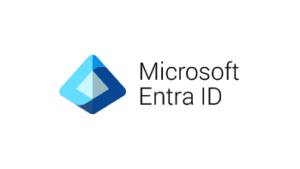 Entra ID (formerly Azure Active Directory) provides the ability to limit the duration of privileged role assignments, which can help enhance the security of your organization’s identity management. Here’s how you can do it:
Entra ID (formerly Azure Active Directory) provides the ability to limit the duration of privileged role assignments, which can help enhance the security of your organization’s identity management. Here’s how you can do it:
Step 1: Understand Privileged Role Assignments
Privileged role assignments in Entra ID grant users elevated permissions, such as the ability to manage other users, access sensitive data, or perform critical administrative tasks. Limiting the duration of these assignments can help reduce the risk of unauthorized access and ensure that users only have the necessary permissions for the required time.
Step 2: Enable Privileged Identity Management (PIM)
To limit the duration of privileged role assignments, you need to enable Privileged Identity Management (PIM) in your Entra ID environment. PIM is a feature that allows you to manage, control, and monitor access to important resources.
- Sign in to the Azure portal.
- Navigate to Azure Active Directory > Privileged Identity Management.
- If PIM is not already enabled, click “Get started” to enable it.
Step 3: Configure Privileged Role Settings
- In the Privileged Identity Management dashboard, click on “Azure AD Roles”.
- Select the role you want to configure the duration for.
- Click on “Role settings” and then “Activation”.
- Under “Activation” settings, you can configure the following options:
- Activation maximum duration: Set the maximum duration (in hours) for which a user can activate the role.
- Require justification: Require users to provide a justification for activating the role.
- Require approval: Require approval from designated approvers before a user can activate the role.
Step 4: Assign Privileged Roles with Duration Limits
- In the Privileged Identity Management dashboard, click on “Azure AD Roles”.
- Select the role you want to assign.
- Click “Add assignments” and select the users or groups you want to assign the role to.
- In the “Assignment type” dropdown, select “Eligible” to require users to activate the role when needed.
- Review the duration settings you configured in the previous step and make any necessary adjustments.
- Click “Assign” to complete the role assignment.
By limiting the duration of privileged role assignments in Entra ID using Privileged Identity Management, you can enhance the security of your organization’s identity management and reduce the risk of unauthorized access to critical resources.
